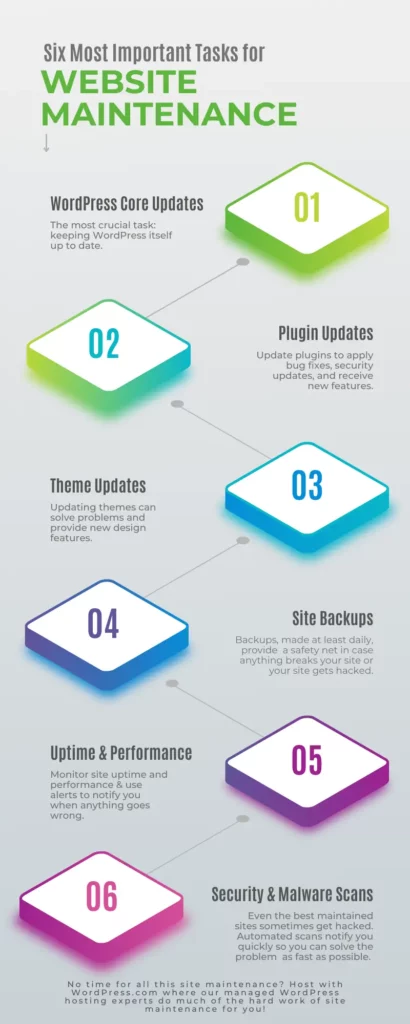(Translation of the WordPress. com maintenance page HERE)
Managing a website is more than just publishing regular content and checking visitor statistics.
Perhaps you’ve heard of website maintenance, but don’t know exactly what it entails. Perhaps you’re worried about neglecting your site, but don’t know what to do to keep it online and healthy. If so, you’ve come to the right place.
In this article, you’ll find all the information you need to create a solid WordPress website maintenance plan. You’ll also discover the services and tools that can take care of all or part of these crucial maintenance tasks for you.
In this article:
- What is website maintenance?
- Why is website maintenance important?
- Stability and safety
- Content and data protection
- Real-time problem notification
- Benefits of a good maintenance plan
- The 6 most important maintenance tasks
- 1. Major WordPress updates
- How to install the WordPress main update
- 2. Plugin updates
- How to update plugins
- 3. Theme updates
- How to update themes
- 4. WordPress website backups
- 5. Check availability and performance
- 6. Website security and malware scans
- 1. Major WordPress updates
- À quelle fréquence la maintenance du site Web doit-elle être effectuée ?
- Weekly tasks
- Monthly tasks
- Quarterly tasks
- Annual tasks
- How much does it cost to maintain a website?
- Website maintenance services that do it all for you
- Conclusion : étapes clés à suivre ensuite
- Start with your host
- Manage what the host doesn’t cover
- Consider a paid service
- Use our guide to stay on track
What is website maintenance?
Website maintenance encompasses the tasks and activities required to ensure that a website functions correctly, remains secure and offers an optimal user experience.
This involves tasks such as updating content, ensuring security via software and plugin updates, creating regular backups, fixing bugs, monitoring performance and optimizing the database. Essentially, it’s an ongoing process to keep a website up to date, functional and secure.
Why is website maintenance important?
Stability and safety
- Without maintenance, sites can become unstable and pose a threat to safety.
- Malware-infected sites put visitors at risk.
- Neglected sites risk being taken offline by hosting providers.
Content and data protection
- A solid maintenance plan protects content and data.
- Regular backups avoid the tragedy of content loss due to user error, software problems or malicious attacks.
Real-time problem notification
- Informs you quickly when problems arise.
- Without monitoring, you risk missing downtime or malfunctions.
- Early detection can prevent missed sales, leads and audience growth, and can also save your reputation.
Benefits of a good maintenance plan
- Ensures the safety, security and smooth operation of the site.
- Protects visitors from compromised sites that could damage their devices or mishandle their data.
The 6 most important maintenance tasks
Here are the six most crucial website maintenance tasks, including some tips on implementing them as part of your plan.
1. Main WordPress updates
Keeping your WordPress software up to date is probably the most important website maintenance task, or at least the one that should be at the top of your list.
Major WordPress updates can be small or large, sometimes fixing minor bugs and sometimes implementing new features and major software changes.
Since major WordPress updates can resolve security issues, you should apply them as soon as possible. However, as updates can also change the way the software works, such as the implementation of a new WordPress editor, it is strongly recommended to make a backup before installing an update.
Some website owners prefer to wait a day or two before applying an update, as this gives software developers time to resolve reported problems once the update has gone live.
Some site owners like to test updates before installing them. This determines whether a site will still function as expected after an update. It can also help you decide whether you’re ready to adopt the new features added to the software.
A great way to test updates is to create a local copy of your WordPress website and install the updates there first.
Whether or not you test updates before installing them, you need to keep your site backed up so that you can return to the state it was in before applying the update. Some hosts will back up your site for you. Using a third-party backup service, such as Jetpack, is another option. Packages compatible with the WordPress.com plugin and above include access to Jetpack with its real-time and on-demand backup features.
How to install the WordPress main update
You’ll see a notification in WP Admin when a major update is available.
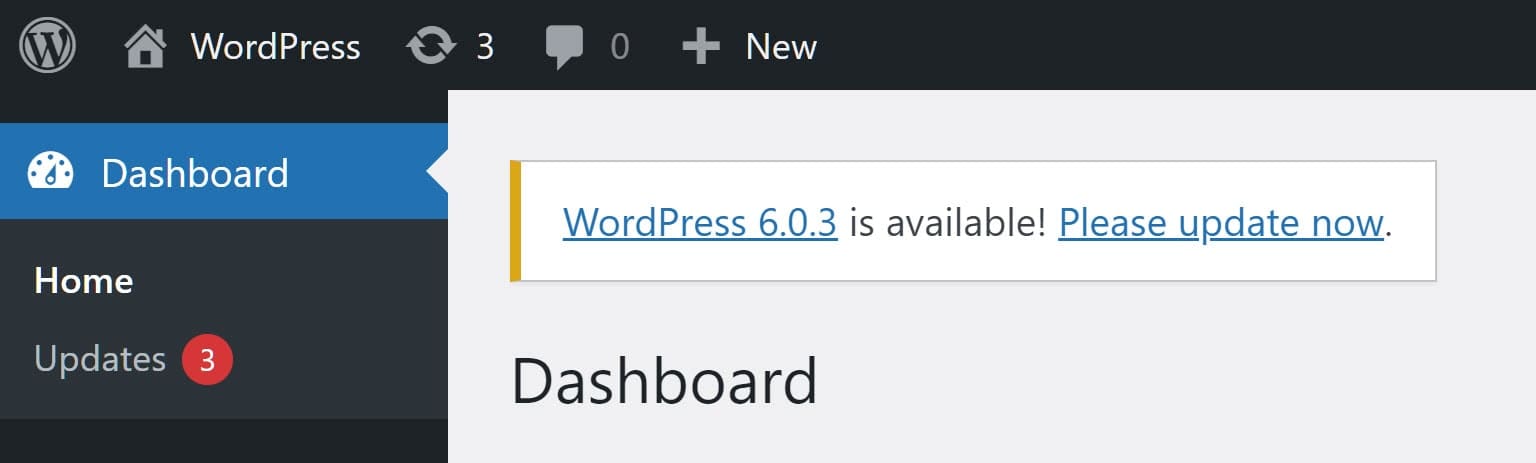
You can also view available updates on the WP Admin Updates page. You can visit this page by clicking on the menu item Dashboard → Updates .
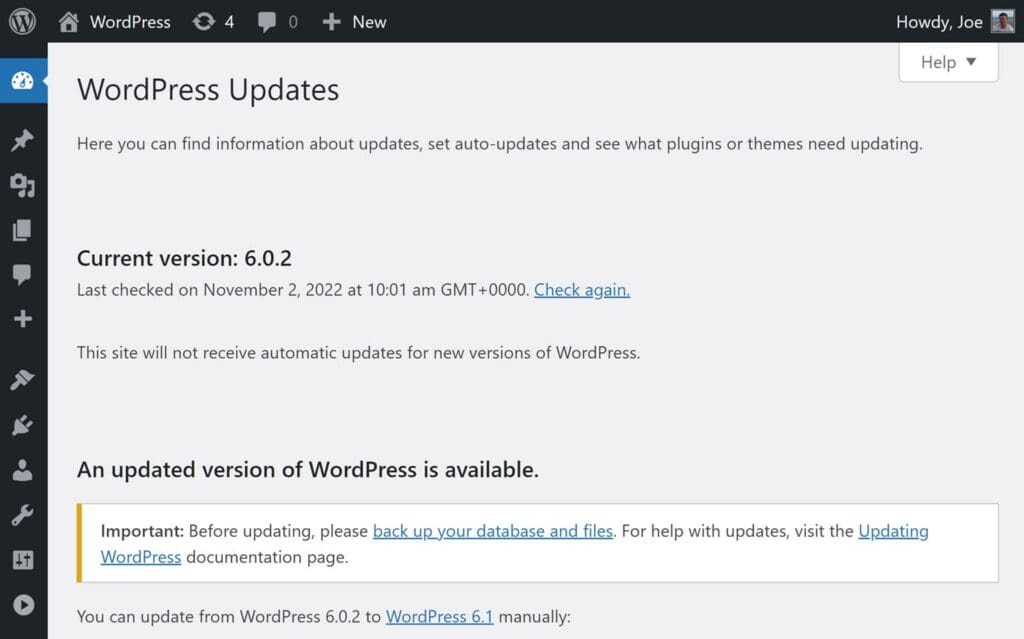
You can then take care of all the available updates.
If you’re registered with WordPress. com , you don’t have to worry about testing and deciding when to apply these updates. Everything is taken care of for you as part of the package. Other hosts have their own approaches to installing updates, ranging from leaving it up to you to do it for yourself.
2. Plugin updates
Like WordPress core updates, plugin updates can be small or large, ranging from minor bug fixes to the implementation of important new features. As they can solve security problems, they should be installed as soon as they become available.
However, like the main WordPress updates, plugin updates can potentially cause problems. For this reason, some site owners choose to test them on a local site or at least wait a few days after release to give developers time to resolve any problems reported by users.
Once again, it’s essential to have a recent backup of your site, as you’ll be able to go back to it before installing the update.
How to update plugins
A number next to the update notification icon in the top bar of WP Admin will inform you that updates are available for your site.

Clicking on the icon will show you the available updates. From here, you can see if any of them apply to the plugins on your site.
If plugin updates are pending, you can check the box next to the plugin you wish to update, then click on the Update plugins button.
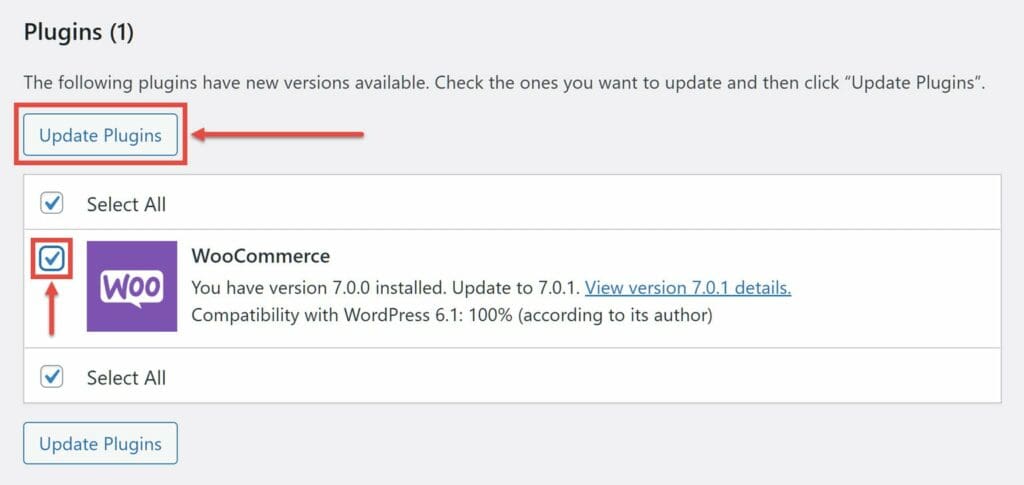
You can enable automatic plugin (and theme) updates in WordPress. This has its advantages and disadvantages. The advantage is that you don’t have to worry about updating the plugins yourself. The disadvantage is that you don’t have the opportunity to try out updates on a test site before they are installed on your online site.
To activate automatic plugin updates, access your site’s Plugins page by clicking on the Plugins → Installed plugins menu item . You can then click on Enable automatic updates for each plugin to which you want this to apply.
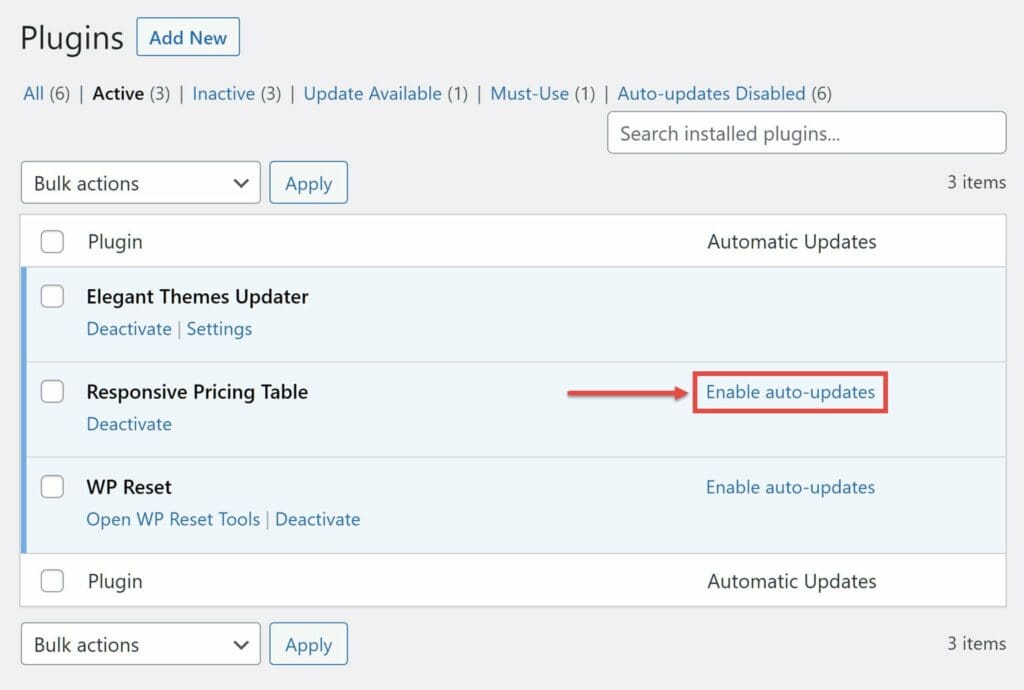
Automatic updates are not available for all plugins, so you should always pay attention to them as part of your maintenance plan.
3. Theme updates
Updating your theme can solve problems, such as bugs, and add new features. However, these updates may affect the design or appearance of your site, especially if you’ve made changes to the theme code.
Installing the update on a test site first and having a recent backup will help you update your theme safely.
How to update themes
Once again, the notification icon in your WP administrator will let you know if updates are available.

If a theme update is available, you can select the theme(s), then click on the Update themes button.
As for plugins, you can now activate automatic updates for certain themes. However, the same advantages and disadvantages apply.
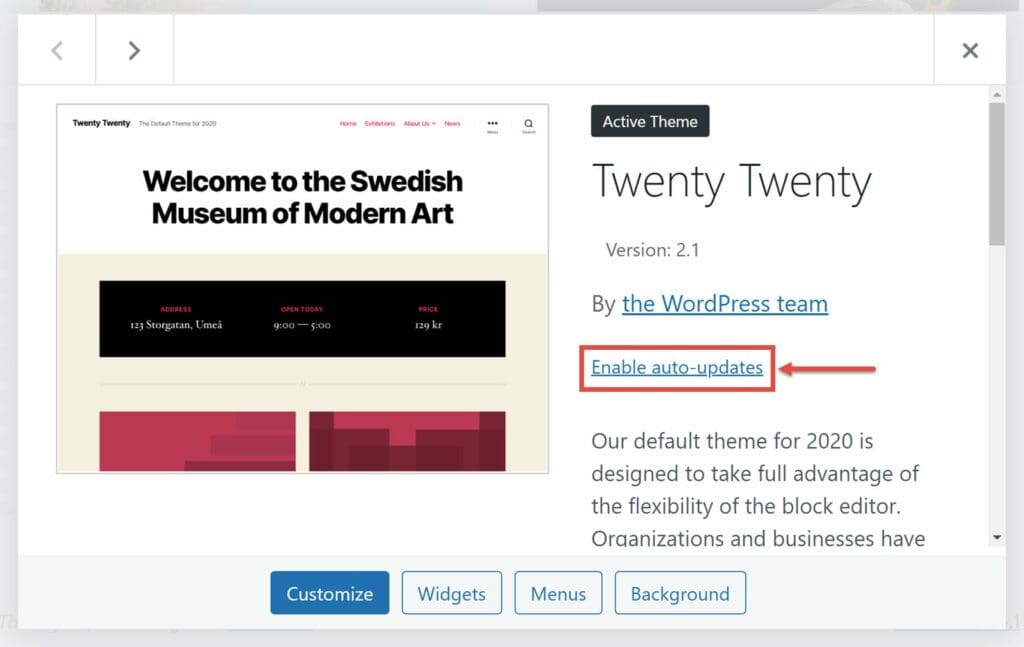
4. WordPress website backups
As mentioned, WordPress website backups allow you to revert to a previous state of your site in the event of a problem with an update. Backups are also invaluable in the event of your site being hacked. If something breaks or is accidentally deleted, you’ll be glad to have a recent backup.
The minimum backup schedule you should rely on is automatic daily backups. However, the best backup solutions will back up your site more frequently than that.
Some things to look for in a backup solution include automatic creation of backups before installing updates, automatic creation of real-time backups when you make changes to your site, and the ability to restore backups from any point in time. Being able to download backup files for safekeeping is also useful.
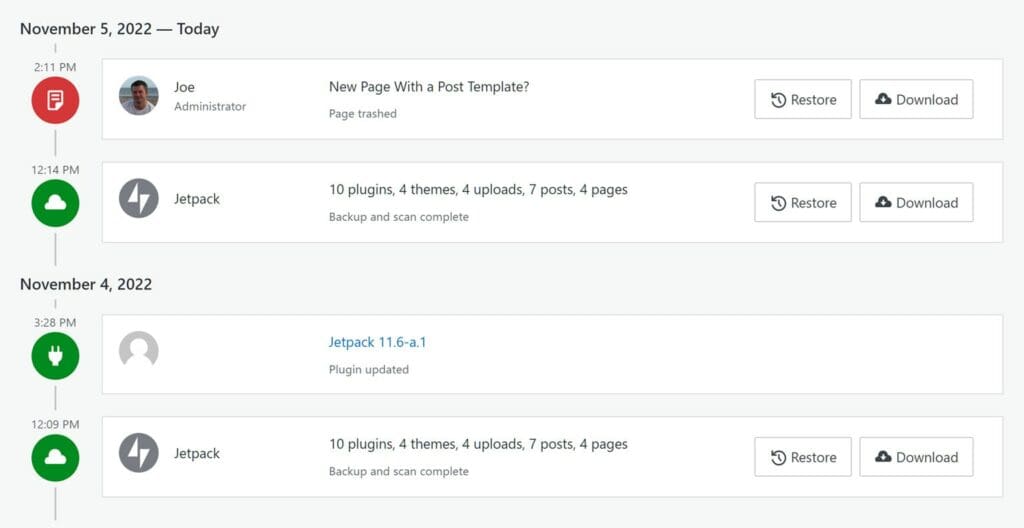
If you’re using your site to do more than just publish content, such as sell products, you need to look for a backup solution that supports this additional functionality. For an e-commerce store, this could include restoring backups without overwriting customer orders, and complying with customer data protection laws.
A backup solution must also be easy to use. It is strongly recommended that you test the system so that you are familiar with restoring backups, rather than doing it for the first time after a problem has occurred.
Packages compatible with the WordPress.com plugin and above include automated daily backups, real-time backups and one-click restores powered by Jetpack. Many hosting providers also offer backups with varying degrees of functionality. Other third-party backup tools are also available.
5. Check availability and performance
If you’ve ever tried to access a site that’s down, you know how frustrating it can be for visitors.
When your site is down, even if only for a short time, people won’t be able to access it. When this happens, you could miss out on sales and new customers, fail to grow your audience or ruin your brand.
For this reason, you need to keep an eye on how often your site goes down. Not only that, but you also need to set up alerts to notify you when this happens. You can then immediately investigate the downtime and contact your hosting provider to help solve the problem.
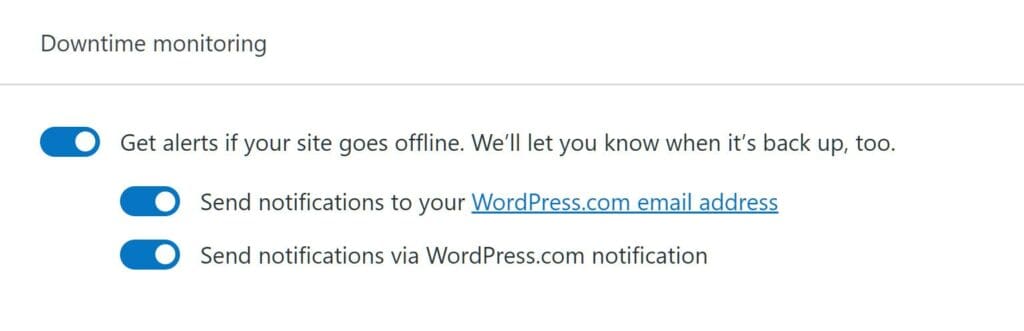
UptimeRobot will check your site at five-minute intervals free of charge, or at one-minute intervals for a monthly fee. Plans compatible with the WordPress.com plugin include downtime monitoring powered by Jetpack.
You can also use a paid tool like Pingdom to monitor your site’s load time to make sure you’re getting consistent and adequate performance levels from your web host. You can also set up transaction monitoring in Pingdom to test crucial parts of your site, such as the checkout or contact forms.
6. Website security and malware scans
Keeping your site, plugins and themes up to date will reduce the risk of being hacked or facing another security breach.
However, your site can still be hacked, infected or damaged in some other way. For this reason, keeping it secure and malware-free should be part of your website maintenance plan.
excellent free security and malware scanning plugins Fortunately, there are WordPress, including iThemes Security and Wordfence Security. Installing and configuring these plugins will protect your site from many threats.
A premium option is to use Jetpack and its security, anti-malware and anti-spam features to protect your site.
How often should the website be maintained?
Executing a successful website maintenance plan can seem time-consuming. However, this can be manageable with the right tools and planning. What’s more, if something goes wrong due to lack of maintenance, you’ll probably spend more time and resources trying to fix it than it would have taken you to monitor it.
When it comes to site maintenance, prevention is better than cure.
To help you create and stick to a website maintenance plan, here are some suggested tasks and how often you should perform them.
Weekly tasks
Some of the maintenance tasks you need to perform on a weekly basis include:
- Check that your site pages load without error.
- Log in to WP Admin to check for available updates and other alerts.
- Update WordPress core, plugins and themes.
- Check that backups are regularly created.
Monthly tasks
Monthly maintenance tasks may include :
- Check security and malware scan results.
- Check availability and performance monitoring data.
Quarterly tasks
- Review security and malware scan results.
- Review availability and performance monitoring data.
- Restore the most recent backup for testing. (Note that this will overwrite any changes made since the backup, so plan this carefully).
Every quarter, it’s worth taking a closer look at your availability and performance monitoring data, as well as security and malware protection reports.
Although these tools alert you in real time to serious problems, it’s worth checking historical data to assess the service provided by your host. If there have been several instances of downtime or slow loading times, it may be time to consider changing hosts. If there are many safety issues, consider modifying your current arrangements.
Annual tasks
Here are a few things you can do each year:
- Review all paid subscriptions, such as hosting accounts and tools.
- Renew all domain names associated with your site.
- Examine your site’s design and decide whether you want to update it.
How much does it cost to maintain a website?
Maintaining a website is crucial to its performance, security and user-friendliness. Whether you do it yourself or outsource, costs and approaches can vary. Here’s a simplified breakdown to help you make an informed decision:
- DIY maintenance:
- Benefits: Generally free of charge.
- Disadvantages: Time-consuming; possibility of unresolved problems.
- Outsourcing maintenance:
- Some opt for third-party services or Web hosts who bundle maintenance with their packages.
- Outils de maintenance haut de gamme :
- Example : Jetpack (backs up sites, monitors downtime, improves security).
- Support : Jetpack paid packages include live chat support.
- Cost: From $10.95/month for entry-level Jetpack.
- Alternative premium maintenance services: generally start at $59 or more per month.
- Combined Hosting & Maintenance:
- Hosting companies such as WordPress.com offer free packages that include Jetpack functionality.
Website maintenance services that do it all for you
If you’d like someone to take care of site maintenance for you, you can sign up for a WordPress website maintenance service. These services are independent of your hosting provider. Their staff specialize in WordPress site management.
In exchange for a monthly fee, they’ll take care of a range of tasks, including updates, backups, security and other issues that may arise. Depending on your website’s maintenance plan, you can also ask someone to help you with site customization and administrative tasks. Some also provide support to help you if you have any problems with your site.
Here are a few options to consider if you want to hire someone to take care of your website’s maintenance:
- FixRunner – from $69/month.
- Maintainn – from $59/month.
- SiteCare – from $990/year (no monthly fee).
- Valet – from $89/month.
- WP Buffs – from $79/month.
- WP Site Plan – from $59/month.
Many services offer several packages and discounts if you pay annually instead of monthly.
Conclusion: key next steps
Now that you know what website maintenance is and why it’s so important, it’s time to take action.
Start with your host
The first thing to do is to check with your web host and see what tasks they’ll handle as part of your plan. This can include managed software updates, daily backups and security scans. If you’ve signed up with WordPress. com or a similar hosting provider, you may find that all these tasks are taken care of for you.
Manage what the host doesn’t cover
Depending on the level of service provided by your hosting provider, the next step could be to enable automatic updates, choose a backup plugin, install a security plugin and subscribe to an availability monitoring service.
Consider a paid service
Alternatively, signing up for a paid website maintenance service might be your preferred option.
Use our guide to stay on track
Whatever your situation or the approach you decide to take, with a little time invested from the outset, you should be able to keep your site well maintained and significantly reduce the risk of problems. Below is an infographic to help you remember each of the crucial website maintenance tasks you need to keep your site performing and healthy.